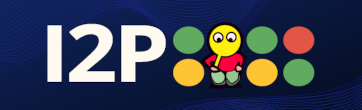 I2P
I2P
The process of setting up an I2P update server, complete with I2P torrents for updates, is surprisingly straightforward, but there isn’t really a document where every step is laid out from end-to-end. Having done it a couple times, I suppose I’m the apt person to write such a document, with the proposed target being a dev build that you host yourself or for a small audience of testers.
python3
,
pip3
and
bash
for generating the news feeds
virtualenv
or
docker
to isolate the feed generator dependencies(optional but
a good idea)
git
for obtaining software from the internet in source form
# If you're on Debian or Ubuntu linux, this will satisfy the dependencies:
sudo apt-get install python \
python-dev \
python-virtualenv \
libxml2-dev \
libxslt1-dev
In other systems, you’ll need to determine the similar steps to install this software.
In order to distribute updates, you should set up signing keys in order to authenticate the downloads. It’s also important in order to carry out the whole process, end-to-end, in order to understand how it all works. In order to generate your plugin signing keys, use the following steps:
i2pk
.
./i2pk -p $HOME/.i2p-plugin-keys \
-s you@mail.i2p \
-t RSA_SHA512_4096 \
-n newssigner \
-c router generate_keys
cp ~/i2p/certificates/router/you_at_mail.i2p ~/i2p/certificates/news/you_at_mail.i2p
And you’re all done. Your new signing keys are ready to use for both
news
and
router
updates on your own system. These updates will not work for people who do not choose to
trust your keys.
Next, you’ll need to set up a News Server. In I2P, a News Server is a hidden server which serves up XML files in signed, zipped bundles. You sign these bundles with the keys we generated in the previous step.
docker
and
virtualenv
It is highly recommended that you isolate the python dependencies you need using either
docker
or
virtualenv
, depending on your preference.
git clone https://github.com/i2p/i2p.newsxml
virtualenv
Using
virtualenv
is recommended for anyone who wants to build newsfeeds on their
system.
# This is the "official" way
./setup_venv.sh
. env/bin/activate
pip install .
docker
docker
is also capable of isolating these dependencies and can be used instead of
virtualenv
.
# Docker handles things automatically by wrapping up the official steps in a container
The container has all the dependencies managed automatically, you do not need to do anything.
As long as you aren’t using the
newsfeed
package from python anywhere else,
you should also be able to just
pip install
the dependencies. This is the least
stable way to do things and only recommended if you host your newsfeed in a dedicated
VM.
# This is usually not a very good idea
pip install .
The newsfeed generator can use a configuration file, called
etc/su3.vars.custom
, which
you should edit.
# Install dir
I2P=/home/you/i2p
# private key keystore
KS=/home/you/.i2p-plugin-keys/newssigner-su3-keystore.ks
# signer
SIGNER=you@mail.i2p
If you’re using
docker
, you should use
etc/su3.vars.custom.docker
instead, and omit
the
$HOME
directory from the config lines.
# Install dir
I2P=/i2p
# private key keystore
KS=/.i2p-plugin-keys/newssigner-su3-keystore.ks
# signer
SIGNER=you@mail.i2p
pip
or
virtualenv
in the last step
If you used
pip
or
virtualenv
to set up your feed generator, then you need to
generate the feeds and
.su3
bundles first, then manually copy them to the web server
you want to use. In this case we’re going to assume the one that comes with I2P, but
basically any web server will works. The first step will generate the
./build
directory and
all the files that you need to serve. After it runs, take a moment to examine the contents of
./build
. After the second command runs, the feeds can be previewed at
http://localhost:7658
.
virtualenv
if you’re using it,
and run the command:
./new.sh
pip
or
virtualenv
then we will also be using the web server that is
built into I2P. When this step is complete, the feeds can be previewed at
http://localhost:7658
.
# Use this command if you're on Debian or Ubuntu a service
sudo -u i2psvc cp -r ./build /var/lib/i2p/i2p-config/eepsite/docroot/news
# Use this command if you're using a "User" install or the `.jar` package
cp -r ./build $HOME/.i2p/eepsite/docroot/news
docker
in the last step
All you need to do is the following two commands. The first one will generate the
./build
directory and all the files that you need to serve. After it runs, take
a moment to examine the contents of
./build
. The second command takes the build
directory and places it in the document root of a light web server, which will serve
the built feeds on
http://localhost:3000
.
./docker-news.sh
localhost:3000
./docker-newsxml.sh
Now you’re ready to host your news feeds.
Now you’re prepared to build and sign newsfeeds, however, you still need to build
and sign the updates themselves. How you build the updates is going to depend on
how you build your app, but for the first example we’re going to assume you’re building
an I2P router from the
i2p.i2p
source. In
i2p.i2p
there is an
ant
target that
runs the signing command, you can use it with:
ant signed-updater200
-sign-update:
[input] Enter su3 private signing key store:
[input] Enter su3 key name (you@mail.i2p):
[input] Enter su3 key password for you@mail.i2p:
Enter the password for your keystore. You will end up with a signed update file named
i2pupdate.su3
in your directory. That is your signed update file, which you will place
in your update server in the next step.
There are different kinds of I2P updates now, registered via the
UpdatePostProcessor
system. You can, for example, make an “Executable”
UpdatePostProcessor
or a “DMG”
UpdatePostProcessor
instead. When you generate an
.su3
for such a file, you may
once again use
i2pk
to make the process easier. For example, to build an Executable
based updater, use:
./i2pk -p $HOME/.i2p-plugin-keys \
-s you@mail.i2p \
-t RSA_SHA512_4096 \
-n newssigner \
-f EXE \
-c router sign i2pupdate.exe
Now you’re able to notify your users that there is an update, but you need somewhere
to host the actual download. For the purposes of our tutorial, we’ll assume you’re
using the I2P site included with the Java I2P router, but any web server will do. This
will serve as a reliable backup distribution point for your I2P updates. Copy
i2pupdate.su3
to the document root.
# Use this command if you're on Debian or Ubuntu a service
sudo -u i2psvc mkdir -p /var/lib/i2p/i2p-config/eepsite/docroot/files
sudo -u i2psvc cp ./i2pupdate.su3 /var/lib/i2p/i2p-config/eepsite/docroot/files
# Use this command if you're using a "User" install or the `.jar` package
mkdir -p $HOME/.i2p/eepsite/docroot/files
cp ./i2pupdate.su3 $HOME/.i2p/eepsite/docroot/files
If you don’t want to use that, any static file server with an I2P tunnel pointed at it will do. For example, you can use this:
# This is a suggestion for people who want to use docker, for instance
mkdir -p "$HOME/update-server"
cp ./i2pupdate.su3 "$HOME/update-server"
docker run -d \
-v "$HOME/update-server":/web \
-p 8080:8080 \
halverneus/static-file-server:latest
or any other web server you want.
Strictly speaking you don’t need to set up your own tracker, but I think you should.
It’s easy and reliable to host one using the
zzzot
plugin on a Java I2P router.
pasting the URL below into the **`Installation from URL`** field on
[the Router Plugins page](http://127.0.0.1:7657/configplugins):
http://stats.i2p/i2p/plugins/zzzot.su3
and clicking the **`Install plugin`** button.
### Self-Publishing your update
Finally, now that you've got the news server, the news feed generator, the download
server, and an updater published, you're ready to create the last thing you need, your
custom newsfeed. This will **replace** the example newsfeed we built earlier. To do
this we'll need to generate a torrent of our router update using our open tracker,
generate a `releases.json` file describing where to find the torrent and the update
packages, and write a news entry for your router update.
1. Using the `.su3` package you generated in the "Signing your Update" step, generate
a .torrent of your update and convert it to a magnet link. Every torrent generator I have
tried is capable of generating an I2P torrent, they aren't substantially different from
regular torrents for the most part. I often use `mktorrent` because most package managers
have it and because it's pretty easy to automate.
```sh
# Using mktorrent
mktorrent --announce="http://yourzzzotopentrackerhasabase32urlthatisprettylong.b32.i2p/a" \
--web-seed="http://yoursite.i2p/files/i2pupdate.su3" \
i2pupdate.su3
i2pupdate.su3.torrent
into I2PSnark without starting it. Copy the
i2pupdate.su3
file into the
i2psnark
directory, then start the torrent from the I2PSnark
webUI. The torrent will appear as fully downloaded, and you will be ready to seed. As a last
step, copy the “Magnet Link” for your
.su3.torrent
from the WebUI.
# Use this command if you're on Debian or Ubuntu a service
sudo -u i2psvc cp ./i2pupdate.su3 /var/lib/i2p/i2p-config/i2psnark
# Use this command if you're using a "User" install or the `.jar` package
cp ./i2pupdate.su3 $HOME/.i2p/i2psnark
releases.json
file which will be used to generate part of our
newsfeed that informs I2P routers that they need to update, and where to get those updates
from. You will need to add this file to your
i2p.newsxml
checkout. A
releases.json
file
contains: the date the torrent was created, the minimum version required to apply the automatic
update, the version that I2P will be updated to, and the download locations. This is a recent
example of an
releases.json
file:
[
{
"date": "2022-02-21",
"version": "1.7.0",
"minVersion": "0.9.9",
"minJavaVersion": "1.8",
"updates": {
"su3": {
"torrent": "magnet:?xt=urn:btih:f49db26dd75f61d8d2b4a187bc3d61d71c6dee09&dn=i2pupdate-1.7.0.su3&tr=http://tracker2.postman.i2p/announce.php",
"url": [
"http://stats.i2p/i2p/1.7.0/i2pupdate.su3",
"http://mgp6yzdxeoqds3wucnbhfrdgpjjyqbiqjdwcfezpul3or7bzm4ga.b32.i2p/releases/1.7.0/i2pupdate.su3"
]
}
}
}
]
Note the
"torrent:"
field, where you should place the generated magnet link you copied from
the I2PSnark Web UI, and the
"url:"
field, where you should place the download links to your
.su3
files. When you’re done editing your
releases.json
file, copy it to the
./data
directory
corresponding to it’s
os
/
branch
in
i2p.newsxml
.
i2p.newsxml
checkout, run the command:
./create_new_entry.sh
to automatically start editing a new entry in your custom newsfeed. If you’re building for a
specific OS or branch, then set them in the
I2P_OS
and
I2P_BRANCH
environment variables.
Check the code comments or the example below for more custom environment arguments.
# This is an example of what I would run
TITLE="Update for Windows Jpackage 1.7.0" AUTHOR=idk EDITOR=mousepad I2P_OS=win I2P_BRANCH=beta ./create_new_entry.sh
Once you have finished editing, your newsfeed is ready to generate and sign.
This is free and unencumbered software released into the public domain.
Anyone is free to copy, modify, publish, use, compile, sell, or
distribute this software, either in source code form or as a compiled
binary, for any purpose, commercial or non-commercial, and by any
means.
In jurisdictions that recognize copyright laws, the author or authors
of this software dedicate any and all copyright interest in the
software to the public domain. We make this dedication for the benefit
of the public at large and to the detriment of our heirs and
successors. We intend this dedication to be an overt act of
relinquishment in perpetuity of all present and future rights to this
software under copyright law.
THE SOFTWARE IS PROVIDED "AS IS", WITHOUT WARRANTY OF ANY KIND,
EXPRESS OR IMPLIED, INCLUDING BUT NOT LIMITED TO THE WARRANTIES OF
MERCHANTABILITY, FITNESS FOR A PARTICULAR PURPOSE AND NONINFRINGEMENT.
IN NO EVENT SHALL THE AUTHORS BE LIABLE FOR ANY CLAIM, DAMAGES OR
OTHER LIABILITY, WHETHER IN AN ACTION OF CONTRACT, TORT OR OTHERWISE,
ARISING FROM, OUT OF OR IN CONNECTION WITH THE SOFTWARE OR THE USE OR
OTHER DEALINGS IN THE SOFTWARE.
For more information, please refer to